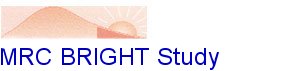File
Menu
This is
the main key of the programme, the options include:-
Open
Opens up the main system menu for subject information.
Close
Shuts
down the main menu off the screen.
Save
Use
this button to record the subject details on the computer
database (work not saved will be lost).
Print
Any subject details highlighted can be printed with this
feature.
Copy
scan
Allows scans to be copied onto discs for backup. To copy
scans ensure the scan(s) you want copied is highlighted. In
the box which says FROM GROUP, select the subject's MRC GP
number and in the TO GROUP ensure it reads ABP drive A, then
click on the FILE menu and click on COPY scan. All highlighted
scans will appear on the disc. Files which may have been lost
due to a computer/handler failure can be retrieved from the
disc. This is achieved by selecting the ABP drive A group
when using the ABP report management programme.
Delete
scan
Highlighted scans can be deleted by choosing this option
Ensure all files are backed up on discs, so if a file is deleted
by accident, details from it can still be retrieved.
Printer
set up
Sends all printed results to designated printer.
The
other options are not required for this programme.
Edit
Menu
This option
allows data to be cut and pasted. However, it is more useful
to edit subject details by using the configuration button found
under setup (discussed later).
Review
Menu
Subject
details and blood pressure results are displayed under these
headings:-
Patient
information
Reveals all subject information & medical history
Raw data
tables
Raw
data from ABP readings displayed in a table, diary activities
can be added or viewed here.
Raw data
graphs
Raw data displayed in a graphical format (2 graphs, top
graph shows systole, MAP and diastole and the bottom graph displays
heart rate).
Average
graphs
ABP readings averaged and displayed in a graphical format
Percentage
graphs
ABP readings displayed as percentage histograms
Statistical
summaries
Summary of statistical periods of ABP readings
Caliper
summaries
Not
used for this study
Configuration
Use this option to edit information
Tools
Menu
Two availabilities
here:-
Print
review
This
option prints subject details, physician details and scan date
history. No scan data can be printed from here.
Update
Not used for this study.
Set
up Menu
This menu
alters all the settings. These should not be altered. However,
some new data settings may need to be added.
Groups
For a new
MRC GP practice a new group name will need to be added, this
is achieved by:- Click on NEW, add the number required in the
name box. Add the number in the correct position in the work
import/export/work directory boxes.
Ensure that
the number sits between these settings [ C:\Number\directory
].
Click on
SAVE, then OK. The name should appear in the scan group and
default group boxes. If it doesn't, repeat the process.
Monitor
This has
been pre-set and should read:-
- Daytime
0800 to 2200, readings every 30 minutes
- Nightime
2200 to 0800, readings every hour
The default
group should read your centre location e.g London. DO NOT alter
the settings, unless they alter from the above data.
Diary
entries
Subject
diary details can be selected from this menu and added to the
subject's report. To add a new entry, click in the diary item
box, type in the activity, click on ADD. To check the entry
is now in the selection, use the arrow keys. Diary entries are
listed alphabetically.
Physician
This
should always read The BRIGHT Study (UK Collaborative Study).
DO NOT ALTER.
Communication
NEVER ALTER THE SETTING HERE, IF ALTERED IT WILL NEED A SPACELAB
TECHNICIAN TO COME AND REPROGRAMME THE SYSTEM.
Statistics
This
has been pre-set and should read:-
- Daytime
Systolic 140 / Diastolic 90
- Nightime
Systolic 120 / Diastolic 80
DO NOT
alter the settings, unless they differ from the data above.
Report
sequence
This option allows the report pages to be rearranged in a different
order. These should not need altering. However, to alter the
order click in the boxes, alongside the data options. Re-click
in the boxes with the order that you wish the report to be generated.
Communication
Menu
The options here have already been discussed, they are used
for initialising and downloading of the ABP monitor.
- Init
monitor
Initialises the monitor.
- Read
monitor
Reads the subject's blood pressure profile, from the 24 hours
of monitoring. It can then be generated into a report.
- Read
card
Option not accessible, as no card available.
Window
Menu
Rarely used, allows arrangement and positioning of multiple
review windows.
Help
Menu
This option is available at any time. Two options:-
- Help
for help
Offers guidance on the section with which you require assistance.
- Help
index
Offers guidance on any aspect of the programme.
5.
Additional Information
- The ABP
programme has several ICON functions which can be used for
the more experienced computer user. These include an initialisation
and downloading function and then the usual cut, copy, paste,
print, save and next subject icons.
- Additional
information regarding the ABP programme can be obtained by
referring to the manufacturer's manual.
6.
Reference Documents
Spacelabs
(1996) 90207/90217 ABP Monitors and ABP Report management
system - Operations manuel. Spacelabs medical inc, UK.